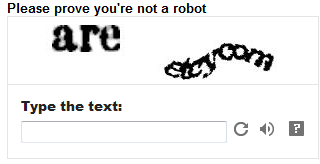 This kind of verification is an extra step in the commenting process for those commenting on blogs. I disabled mine ages ago and moved my comments over to Google+.
This kind of verification is an extra step in the commenting process for those commenting on blogs. I disabled mine ages ago and moved my comments over to Google+.While having verification on your comments can help save you from spam, it also makes it more difficult for those commenting. One example for me, my phone really hates the verification box. I, like many of you, spend a lot of my time on a mobile device instead of a computer. The problem is, it takes me multiple times to sometimes get the damn verification to go through for commenting on posts from my phone. As a result, I will read a post, then mark it as unread in my Feedly to later go back and comment on. As you can imagine, this gets tedious and ultimately my comments are never as good as they would have been on the first go around!
Additionally, if you're anything like me, you can't even READ the damn verification letters/numbers half the time. And then you have to do it AGAIN and AGAIN and AGAIN. UGH! And, lately the damn verification codes have been including DECIMALS? What the fuzzy bunny?!
I understand protecting yourself from spam comments, but from my experience with spammers of late, they're going to happen anyway. It seems companies are paying actual people to get out there and share spam comments because people can overcome the verification hurdle with little difficulty.
So, to help you out if you're too lazy to Google a step-by-step on your own:
To Disable Word/Number Verification:
- Make sure you're signed in to your blogger account.
- Go to the Settings from the left pane.
- Now hit on Post and Comments option
- Move to the Comments option.
- Find Show Word Verification. Select No.
- Hit on Save Settings.
If you know you have a captcha verification on your comments and you like it that way, so be it! But just in case you were unaware, I hope this may have served helpful to someone.


No comments:
Post a Comment